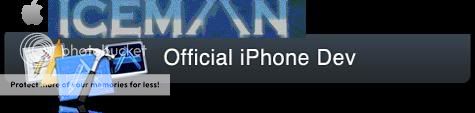Why pay for internet service for your Blackberry & for your home PC? Your Blackberry's gotcha covered, it can do both. All you have to to do is set up yoru computer to recognize your Blackberry as a modem. And, of course, you also have to have an appropriate internet feature on your Blackberry from your carrier. These instructions were created for PC's running XP, but I know for a fact that this will also get the job done with Visa, Vista Premium, & Win 2000. The steps taken to get to the appropriate windows may differ a bit, but the actual set up is the same in all. Here ya go, hope this helps.!!
Verify that you have the Desktop Manager version 4.2 and the software bundle that came with the handheld installed on your computer.
Query the modem, using the modems properties:
1 Click Start, Settings, Control Panel.
2 Double-click on Phone and modem options.
3 Click on the Modems tab.
4 Left-click on the modem installed above. (Standard Modem or Standard Modem over Bluetooth)
5 Click Properties.
6 Click the Diagnostics tab.
7 Click Query Modem.
8 If dialog shows in the empty box, the modem is responding, then continue with the below steps. Otherwise contact WDS Tier III.
9 Click the Advanced tab.
10 Check the Extra Initialization Command feild and ensure it is correct.
Enter the initialization command:
1 From your computer, click Start.
2 Click Control Panel.
3 Click Phone and Modem Options.
4 Click the Modems tab.
5 Scroll to Standard Modem.
6 Click Properties.
7 Click the Advanced tab.
8 In the Extra Initialization Command field, enter the following:
IMPORTANT SPECIAL CONFIGURATION STEP
Add only ONE of the following Extra initialization commands with the appropriate carrier specific command:
TMOBILE USA
+cgdcont=1,"IP","wap.voicestream.com"
Rogers Users
+cgdcont=1,"IP","internet.com"
Cingular Blue/AT&T
+cgdcont=1,"IP","proxy"
Cingular Orange
+cgdcont=1,"IP","ISP.CINGULAR"
UK Vodafone
+cgdcont=1,"IP","internet"
Verizon - Keep blank
Nextel/Telus iDEN (untested) - Keep blank
Sprint/Bell Mobility CDMA (untested) - Keep blank
Create dial-up networking :
1 From your computer, click Start, Settings, Control Panel, then Network Connections.
2 Click Create a new connection, then Next.
3 Select Connect to Internet.
4 Select Set up my connection manually.
5 Select Connect using a dial-up modem.
6 Select the Standard Modem, then Next.
7 Enter T-Mobile as the ISP Name.
8 Enter *99# as the Phone number.
9 Click Next.
10 Leave the User name and Password feilds blank.
11 Deselect all the optional check boxes in the bottom portion of this window.
12 To create the connection, click Finish.
13 In the Connect window, click Properties.
14 In the Properties window, verify that Modem - Standard Modem appears beneath the Connect using heading, then click Configure.
15 In the Modem Configuration window, clear the Enable hardware flow control check box and make sure none of the other check boxes are selected. Click OK. In the Properties window, click OK.
16 In the Connect window, select Save this user name and password for the following users.
17 Select the appropriate option.
18 Confirm that the BlackBerry Desktop Manager is running.
*IMPORTANT: BlackBerry Desktop Manager must be running, or error 692 will appear during the dial up attempt. (i have 1 connection set for the standard modem, usb cable, & 1 connection set for the standard modem over bluetooth and have no problems getting a connection without connecting to desktop manager)
19 Open the web browser and navigate to any website to test the connection.
If the laptop/PC connects but Internet Explorer does not, follow these steps:
1 From Internet Explorer, click Tools, then Internet Options....
2 Click the Connections tab.
3 From Dial-up and Virtual Private Network settings, select T-Mobile.
4 Click Set Default.
5 Select Dial whenever a network connection is not present.
6 Click OK.
7 Click OK again.
That should do it!!