please take the following steps:
It is recommended that you close all programs on your PC prior to starting the update program and do not open any applications or files while the update is in process.
The standby and hibernation modes are disabled on the computer. Click here to view instructions on how to do this. If using a laptop, make sure your laptop is plugged into a power source.
Ensure that your device has a battery level of at least 50% (Start > Settings > System Tab > Power > Battery Tab). If the battery "dies" during the upgrade process, there is a chance that it will not recover and will need to be sent for repairs.
The update can take up to 25 minutes so set aside time when you will not be interrupted. Do not interrupt the upgrade process or press any buttons until the process has been completed (the device will reset itself when the update is done).
If you are having challenges connecting with ActiveSync, please try the following on your device: Start > Settings > Connection Tab > USB to PC and de-select Enable advanced network functionality.
All data will be deleted from the device during the upgrade (music, pictures, 3rd party applications, etc). Be sure to back up all of your data using ActiveSync (Windows Mobile Device Center, if you are running Windows Vista) prior to upgrading. Click here to view detailed instructions on backing up your data using ActiveSync.
General Procedure on Installing the ROM Update
1. To insure you don’t lose any personal data be sure to back up your device on your PC using ActiveSync (Windows Mobile Device Center, if you are running Windows Vista). All personal data stored on the device will be lost. Make sure you save all pictures, videos and important files to your PC prior to performing the update process. Click here to view detailed instructions on backing up your data using ActiveSync.
2. From your PC, run the ROM Update Utility (RUU) to install the update to your Mobile Device. Click here to view detailed instructions on installing the ROM update.
3. Restore all personal data back to your device using ActiveSync (Windows Mobile Device Center, if you are running Windows Vista). (Optional) Click here to view detailed instructions on backing up your data using ActiveSync.
WARNING: During the upgrade process, do not attempt to make/receive calls, press any buttons on your device or disconnect the device from the USB cable as this will stop the update and your device will be rendered inoperable! Please be aware that your device may reset up to 4 times after the provisioning as your device updates.
If you have misplaced the CD that came with your device, use the following links below to download the software needed to synchronize your device with your computer
Having trouble installing your ROM update? View the Troubleshooting Guide to find out how to recover from errors and get common installation questions answered.
If you misplaced the CD that came with your device, use the links below to download any software you need to synchronize your device with your computer.
ActiveSync (for Windows XP users)
http://www.microsoft.com/windowsmobi...ivesync45.mspx
Mobile Device Center (for Windows Vista Users)
http://www.microsoft.com/windowsmobi...icecenter.mspx
Microsoft Outlook Trial Version (for Windows XP and Vista users)
http://www.microsoft.com/windowsmobi...looktrial.mspx

 40 --------
40 --------
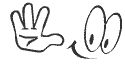



Comment