Which Xbox controllers work with Mac?
Source: Microsoft
First, you’ll need a Mac-compatible Xbox wireless controller. This includes the wireless controller with Bluetooth (model 1708), the wireless Series S and X controller, the Xbox Elite wireless controller Series 2, and the Xbox Adaptive controller. If you have one of these, you can proceed to the next step.
How to connect an Xbox controller to a Mac
- First, have your Mac and Xbox controller nearby.
- Press and hold the Xbox button on the controller to turn it on.
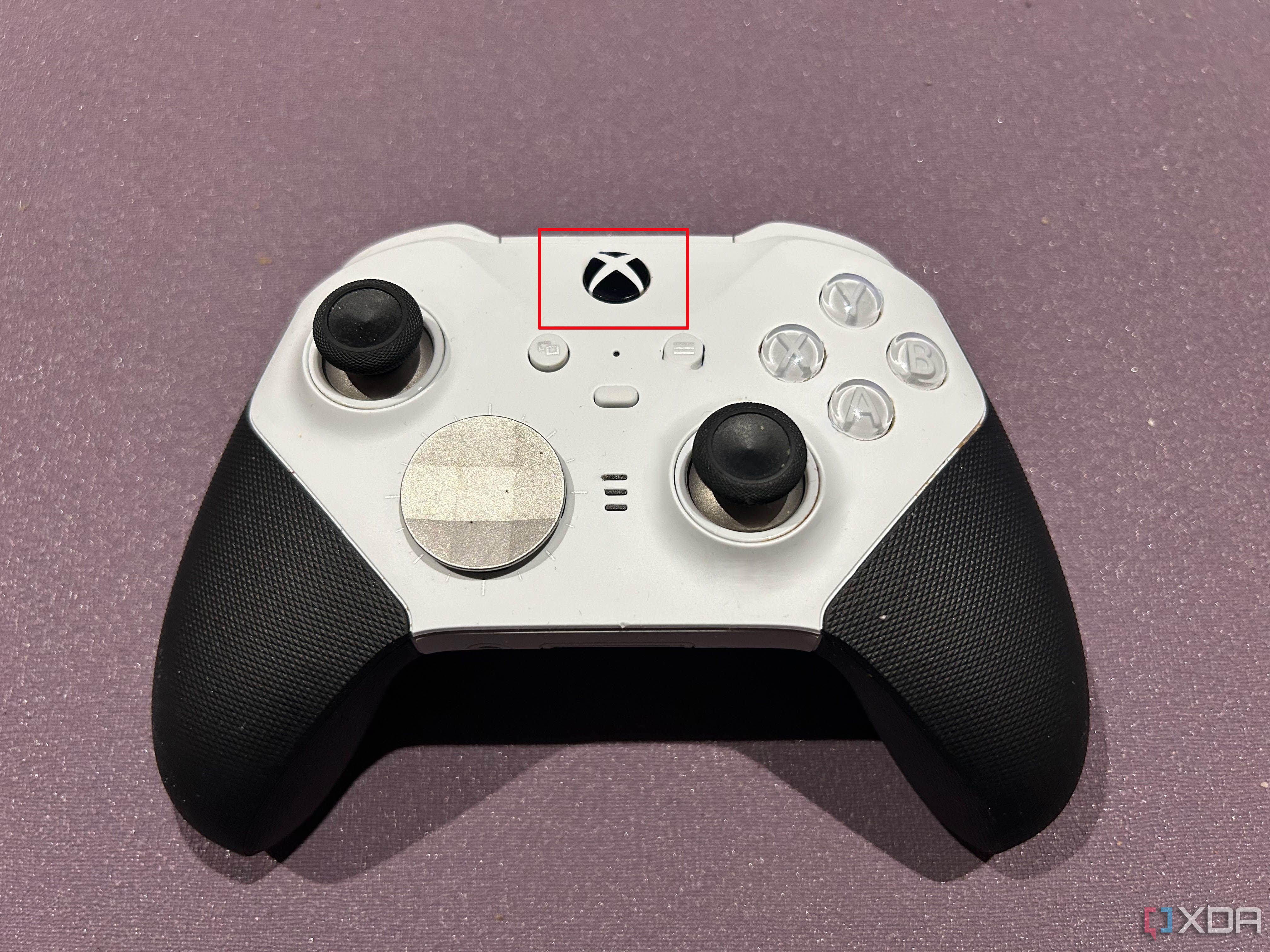

- Press and hold the Connect button on the controller for a few seconds. This will put it into pairing mode, so it can be discovered by your Mac.

- Open Settings on your Mac.
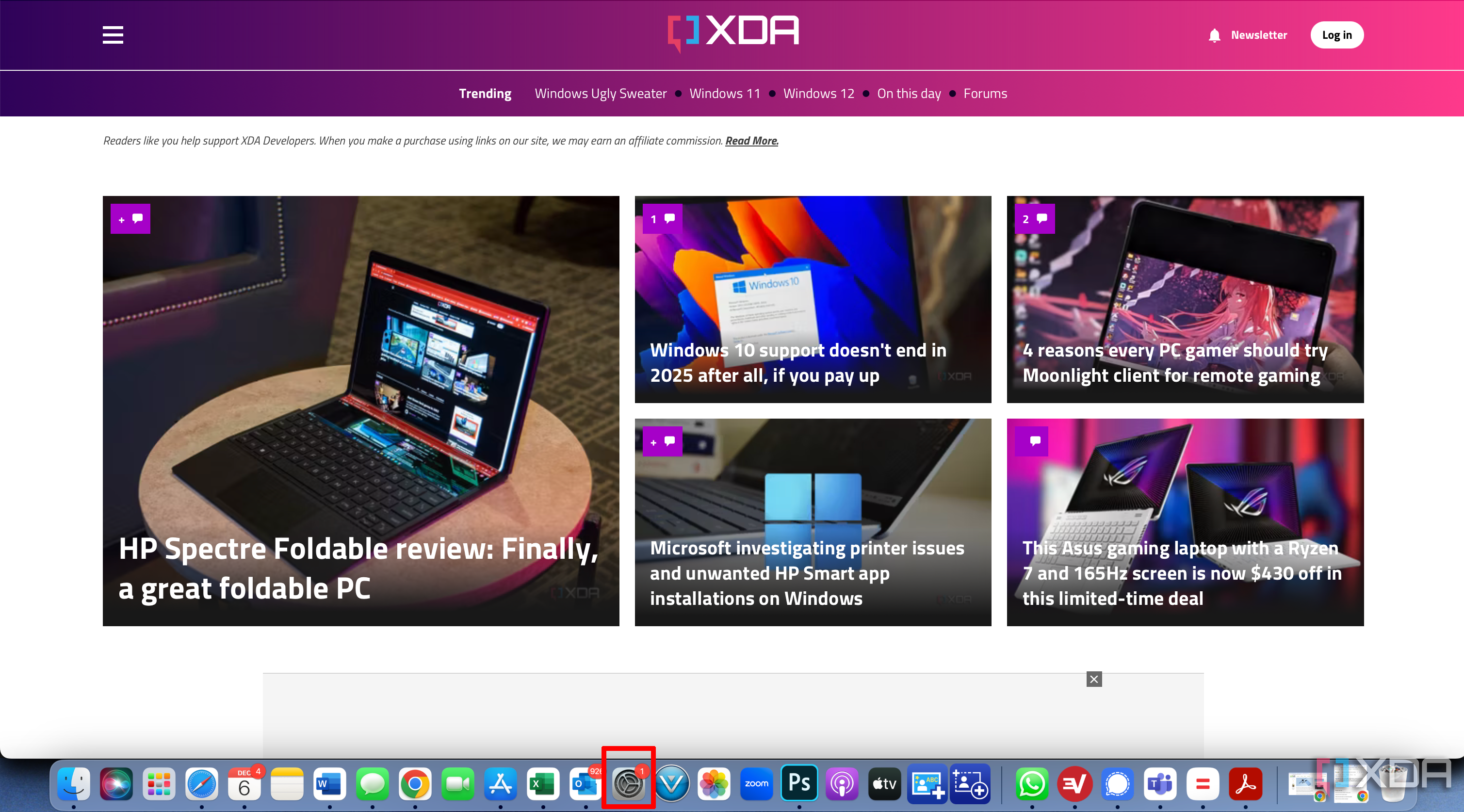
- Select Bluetooth.
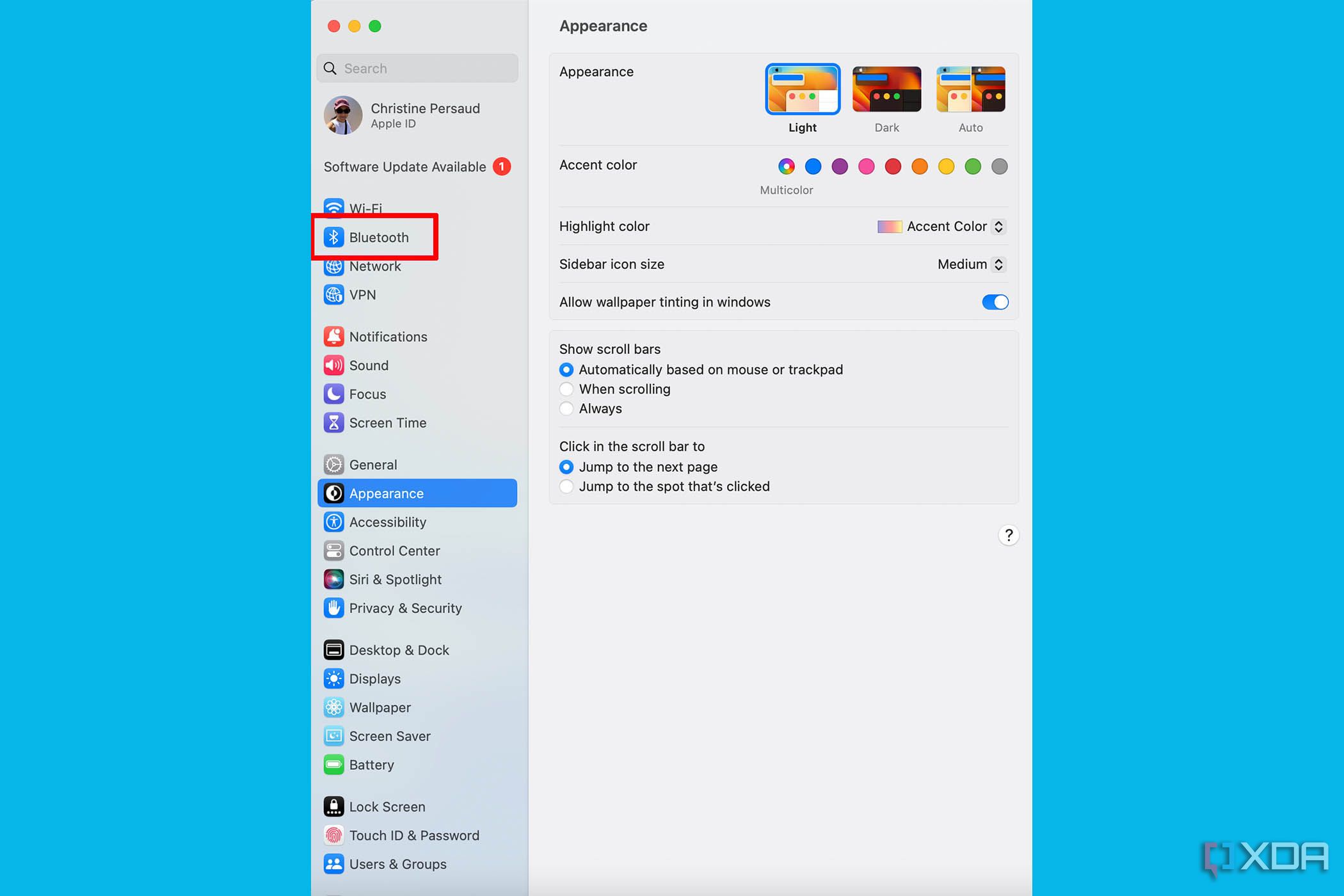
- Wait for the computer to search for nearby devices and for the Xbox controller to show up on the list.
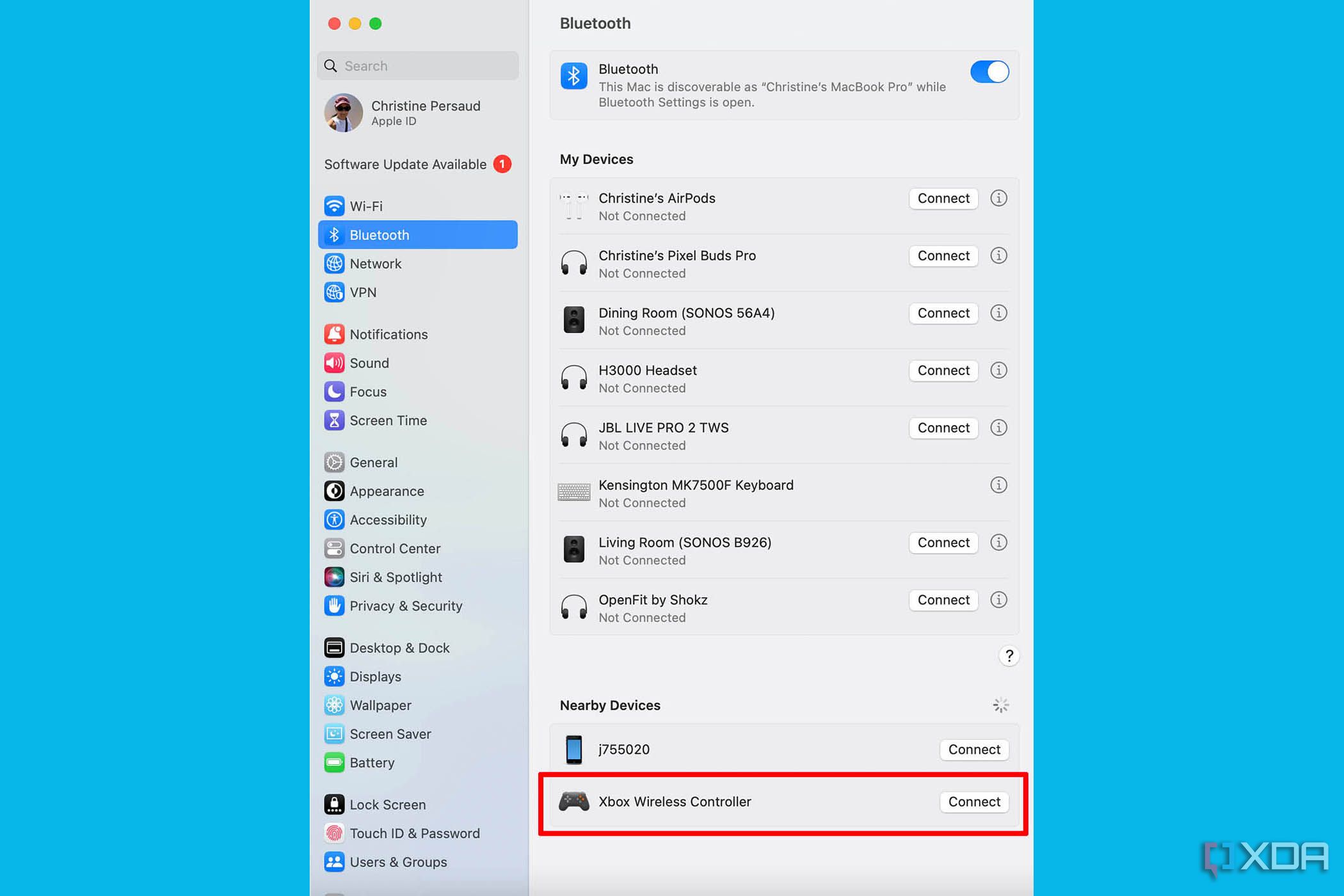
- When you see the Xbox controller, select Connect beside it and wait for it to connect.
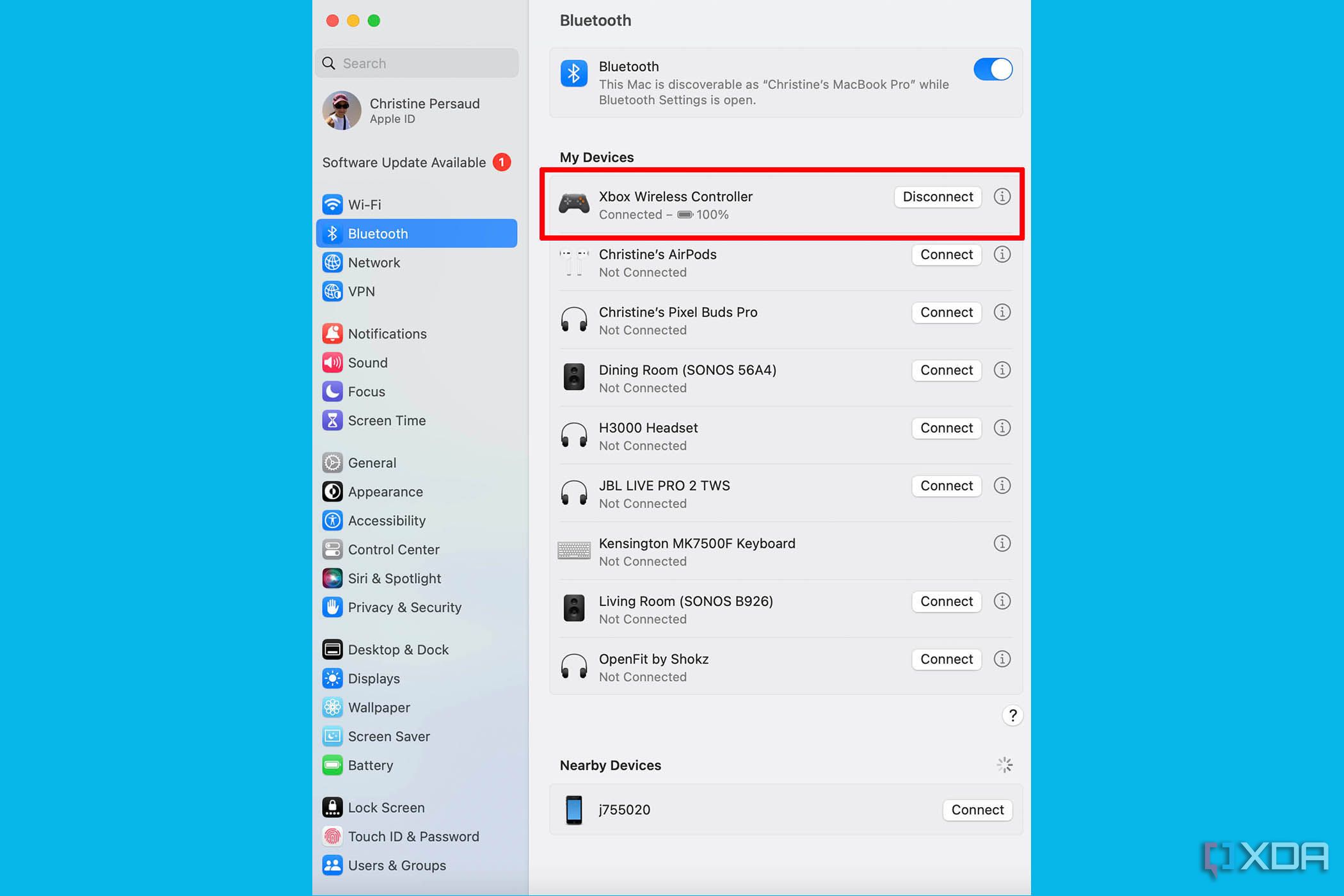
How can you use your Xbox controller with a Mac?
Pexels“” data-modal-id=”single-image-modal” data-modal-container-id=”single-image-modal-container” data-img-caption=”null”>

Once connected to any of the latest Macs, including models running the newest macOS Sonoma, you can use most Xbox controller functions just like you would with the Xbox gaming console. But this depends on the specific controller and what app you’re using. For example, some apps might not support the audio jack or lights.
What if the Xbox controller won’t connect with a Mac?
If you have trouble connecting, try running software updates on your Mac and the Xbox controller. You can reference our guide on updating your Mac to macOS Sonoma, which includes the basic steps for updating your OS to whatever is the latest or best available for your computer.
After you have run a firmware update for the controller, if necessary (check with Microsoft for any required updates), unpair the controller from your Mac (select “Forget This Device”) and repeat the pairing process, so you have a clean connection.
If you have other Bluetooth devices connected to your Mac (wireless earbuds, a mouse, a keyboard, etc.), you might want to consider disconnecting the ones you don’t need to prevent any interference with the Bluetooth signal and your gameplay.
Other opportunities to connect
Want to play with more than one person? With some apps, an iPhone or iPad can be used as a controller. Check the specific app’s compatibility. You can also connect an Xbox wireless controller to an iPhone, iPad, or even Apple TV and play on the smaller or larger screen. But with your Mac, it’s a great way to enjoy gaming on the go and a quick break when you need one from work or school.
** (Disclaimer: This video content is intended for educational and informational purposes only) **
More...